It’s never been easier to find the patients who are looking for you, and to help them get the treatment they need.
Get StartedTrakStar puts you in the driver’s seat for the entire patient journey
TrakStar keeps you in touch with the patient every step of the way, decreasing your time from first contact to treatment start, and doing 3 critical things that are proven to increase practice success.

Source & Manage
New Patients
from both inside and outside your practice
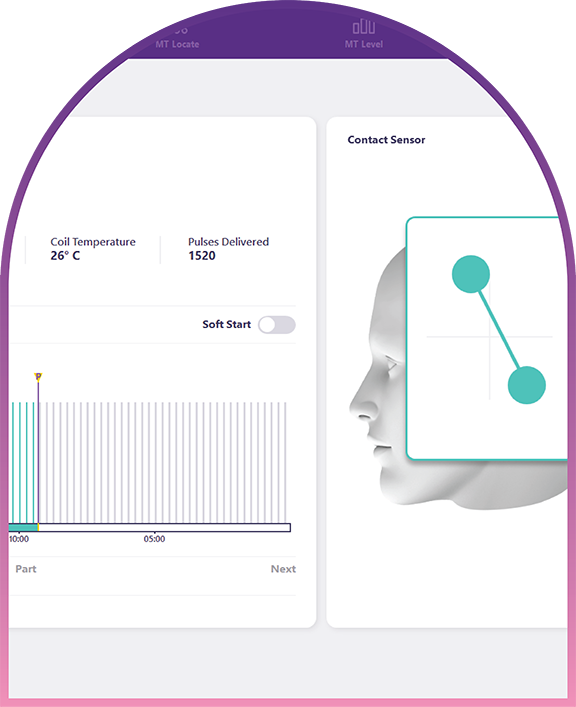
Ensure Your Patients
“Treat to 36”
completing the entire treatment regimen results in the best patient outcomes

Identify a Patient's Need
for Re-Treatment
easily track patient progress after treatment, and see when your patients need re-treatment to maintain the ground they’ve won
FAQ’S
- You can log-in to TrakStar and visit Help in the top navigation. Once you select Help, you will choose the TrakStar Instructions For Use section to find additional guides.
- Contact your NeuroStar Practice Development Manager for additional training guides or to schedule additional training.
You can log-in to TrakStar and visit Help in the top navigation. Once you select Help, you will choose the NeuroStar Instructions For Use section to find additional guides.
There are three key avenues to finding patients who could be eligible for NeuroStar. These are:
- By utilizing the PHQ-10, you can identify potential patients from within your own practice.
- Provide the most up to date information in the NPL Admin portal to ensure potential patients can locate your NeuroStar practice.
- Your own practice’s marketing efforts. To make the most of these efforts, be sure to check out the NeuroStar Co-op Program at MyNeurostar.com/co-op.
First, just by using TrakStar you’re helping to provide the right information to NeuroStar’s development team. Second, you or your PDM can log in to the NPL admin portal to add your practice or to update existing information, like insurances accepted, locations, office hours and more.
Contact your NeuroStar’s Reimbursement Support Team for assistance on any insurance or benefits questions at reimbursementsupport@neurostar.com.
Contact your NeuroStar PDM to discuss the best way to implement for your practice.
Your NeuroStar PDM will be happy to assist in scheduling in-person training for you and your team.
TrakStar is set-up to guide you during the entire NeuroStar patient journey, from potential patient sourcing all the way to post-treatment follow-up. You can email prospective patients, send scheduled and automated surveys, submit electronic BI’s and access a variety of valuable reports to understand how NeuroStar is performing in your practice.


